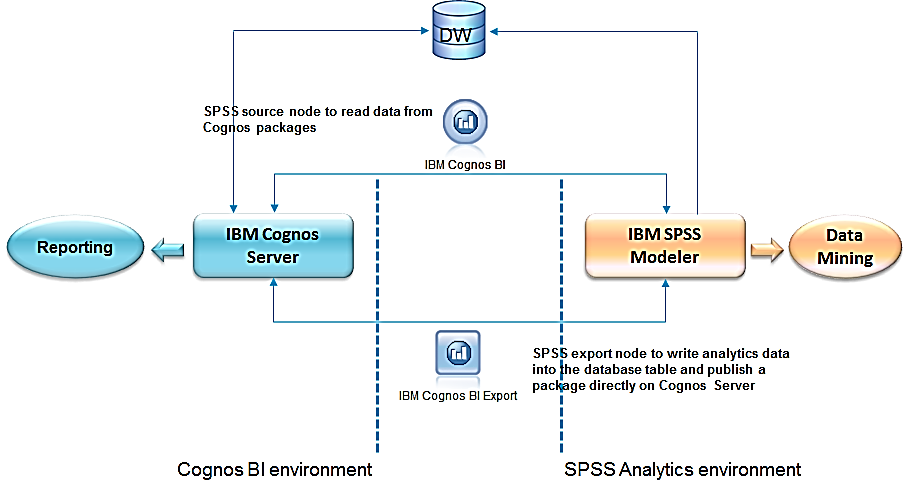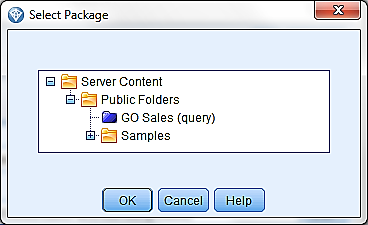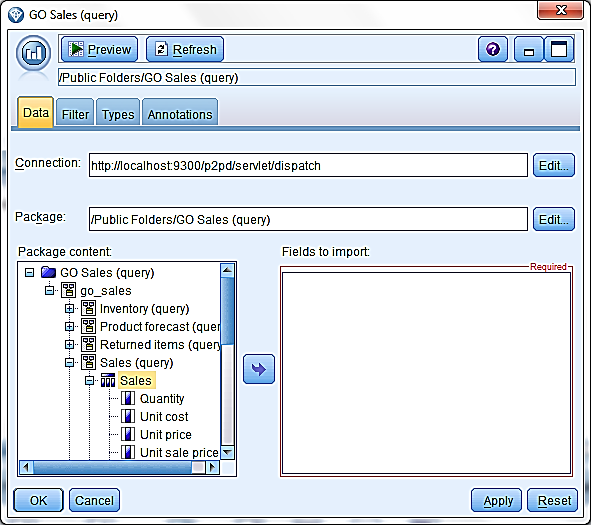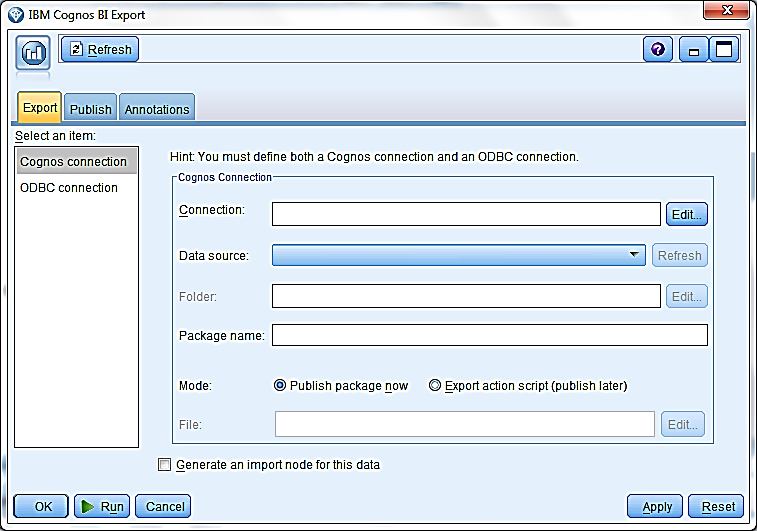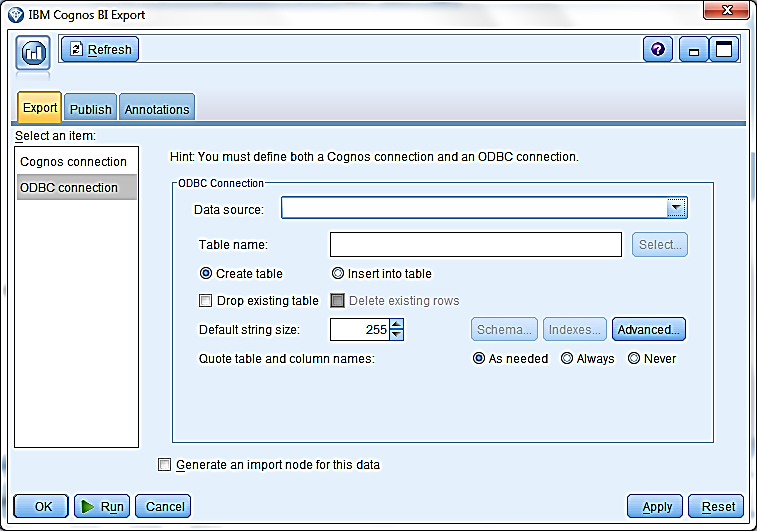When you first begin to use TM1, especially if you came from the EP world as I did, you can quickly become enamored with how well TM1 can handle large cubes with ease. You can create multiple hierarchies within a cube and within those hierarchies TM1’s sparse consolidation algorithm aggregates values at light speed. You can reach out to virtually any data source with a Turbo Integrator (TI) process and create a dimension, create and populate a cube with data, or a myriad of other tasks only limited by the developer’s imagination. The challenge comes when you need to write rules governing more complex calculations or movement of data between cubes. No intuitive D-Links or BiF’s here. Everything must be coded, and getting the calculations to work properly requires mastering the art of feeders. Read more
When you first begin to use TM1, especially if you came from the EP world as I did, you can quickly become enamored with how well TM1 can handle large cubes with ease. You can create multiple hierarchies within a cube and within those hierarchies TM1’s sparse consolidation algorithm aggregates values at light speed. You can reach out to virtually any data source with a Turbo Integrator (TI) process and create a dimension, create and populate a cube with data, or a myriad of other tasks only limited by the developer’s imagination. The challenge comes when you need to write rules governing more complex calculations or movement of data between cubes. No intuitive D-Links or BiF’s here. Everything must be coded, and getting the calculations to work properly requires mastering the art of feeders. Read more
Happy New Year! Ironside Group is pleased to announce its expansion into the Southeast by opening its newest office at 659 Auburn Avenue, Suite 158, Atlanta, GA.
 Ironside is a premier and exclusive IBM business partner specializing in business intelligence and data warehousing (Cognos), corporate performance management (TM1 and FSR) and predictive analytics (SPSS). Since it’s inception in 1999, Ironside has served hundreds of East Coast and Midwest customers in financial services, insurance, manufacturing, retail, health care, and other industries. Read more
Ironside is a premier and exclusive IBM business partner specializing in business intelligence and data warehousing (Cognos), corporate performance management (TM1 and FSR) and predictive analytics (SPSS). Since it’s inception in 1999, Ironside has served hundreds of East Coast and Midwest customers in financial services, insurance, manufacturing, retail, health care, and other industries. Read more
One of the features of IBM SPSS Modeler 14.1 is that it can now directly integrate with your IBM Cognos BI environment to leverage the power of predictive analytics. If you are new to IBM SPSS then feel free to reference our previous newsletter article showcasing all the components of IBM SPSS. This month’s tech tip will detail how IBM SPS Modeler integration is accomplished.
Before we get started with the tech tip, let’s review SPSS Modeler architecture from a high level.
1. Use an IBM Cognos BI source node to read data directly from a Cognos 8/10 Framework Manager package. This allows analysts to dive into the data mining process using friendly IBM Cognos package items rather than use underlying database tables that they may or may not be intimately familiar with.
2. Once the data mining process is completed, export the results back to a database table and create a Framework Manager package to be published on the IBM Cognos server for additional analysis and reporting.
Importing from Cognos Packages
1. Launch IBM SPSS Modeler and create a new stream.
2. From the Sources node tab, drag and drop the IBM Cognos BI node into the stream. Right click on the node and choose Edit.
3. Click on Edit within the Connection box to enter the Cognos connection information. Click OK to establish the connection.
4. Enter the following:
- Cognos server URL: Enter the dispatcher URL.
- Mode: Choose Set Credentials to log in with Cognos username and password. Choose Use Anonymous Connection to log in as anonymous user (only if anonymous login is enabled on the Cognos side).
- Namespace: Enter the namespace used to authenticate the Cognos user.
- User name/Password: Cognos log in credential.
5. Click on Edit within the Package box to select a Cognos package.
6. Once a package is chosen, the content will show on the left hand side of the dialog. Choose one or multiple items to bring them to the right side. All chosen items will be imported as columns to SPSS.
Exporting Cognos Packages
1. From the Export node tab, drag and drop the IBM Cognos BI Export node into the stream.
2. Right click on the node and choose Edit.
3. Click on Edit within the Connection box to enter the Cognos connection information. This is similar to what you have entered in the Cognos BI source node.
4. Once the connection is established, click on the Refresh button next to the Data Source to choose a data source where the information will be written.
5. Click on Edit next to the Folder box to choose a location where the package will be stored.
6. Enter a package name and choose to publish it now or create an action script to publish it later.
7. On the left side, choose ODBC connection to enter the ODBC connection info to the database.
8. Click on the drop down arrow next to the data source box to select or create the database connection. This connection must point to the same data source that you selected in the Cognos connection tab. If the connection has not already been created, the user needs to create it in ODBC Data Source Administrator on the Windows machine. If you are connecting through an SPSS server, the data connection needs to be created on the SPSS server.
9. Enter the table name and select how you would like the information to be added to the table. Edit additional information as needed.
10. Click Run to publish the package in Cognos server.
For any additional questions regarding SPSS Modeler and its implementation, please Contact Us.