Session Timeout 101
As a system administrator there are a number of factors that must be considered in regards to overall system stability, usability and performance. One of the many configurations to consider is the Session Timeout settings. For example, you might be asked to set a Session Timeout to a certain number of minutes to prevent reports from consuming resources for an extended period of time or your users may be complaining the Session Timeout is too short to run some reports. This of course leads to the question: How do I adjust the Session Timeout settings? Before we get to the answer, let’s first take a quick look where a Session Timeout may be generated.
IBM Cognos is a web based, open, enterprise-class platform. It has a three-tiered architecture:
- Web tier
- Application tier
-
Data tier
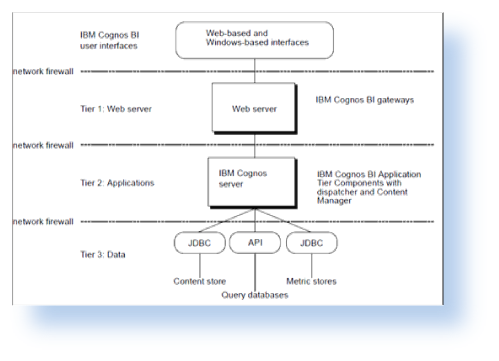
Obviously this leads to the question, which tier is responsible for the timeout message. Theoretically, the timeout could occur as a web session timeout, an application timeout or a database connection timeout.
Web Session Timeouts
A Web Session Timeout usually is the most frequently occurring timeout. Depending on which web server you are using, the Session Timeout configuration varies. Below are the typical configuration steps for CGI timeout settings on Internet Information Services (IIS) 7:
- Open IIS Manager and navigate to the level you want to manage.
-
In Features View, double-click CGI.
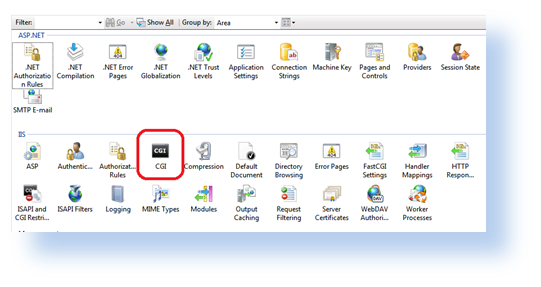
-
Under Behavior, change the timeout value in the timeout (hh:mm:ss) property.
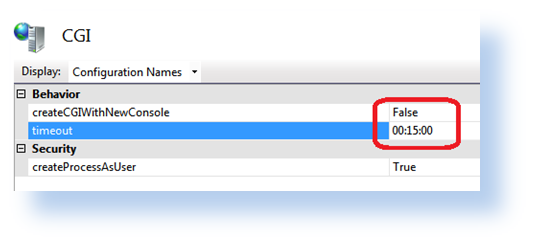
- Click Apply in the Actions pane.
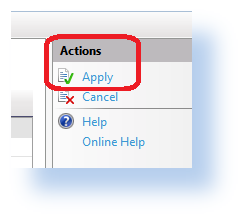
Note: There are other methods to change the above settings by either the command-line, editing configuration files directly, or by writing WMI scripts.
Application Session Timeouts
Often, web server timeouts are set to 20 to 30 minutes. If your web server hosts other web applications and allows much longer or shorter timeouts to support these applications, you can specifically modify the timeout with regards to the Cognos portal by changing the Inactive timeout parameter to a shorter time frame so that only Cognos users are affected.
Steps:
- Launch Cognos Configuration
- Go to Security > Authentication section
- Modify the “Inactivity timeout in seconds” value from the default of 3600 to your desired time.
-
Save the configuration and restart the Cognos service for the changes to take effect
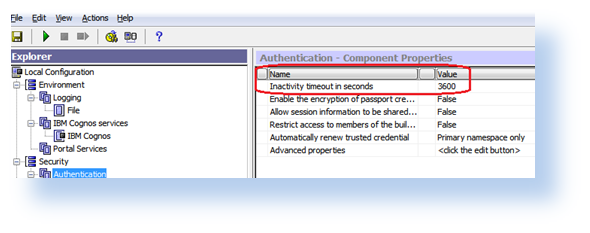
Database Connection Session Timeouts
Lastly, you can also adjust the database connection timeout for long time running queries. By default Cognos set it to 900 seconds (15 minutes) which is good enough for general usage. Before you make such changes make sure the database server has capacity to handle the potential long time running requests.
Steps:
- On each computer where Cognos application is installed, open the cognos_location/configuration/CQEConfig.xml.sample file in a text editor.
- Find the Timeout parameter section and edit it as follows:
<!– Description: Database connection timeout.
Default is 900 seconds (15minutes) –>
<entry name=”Timeout” value=”number_of_seconds”/>
- Save the file as CQEConfig.xml to the cognos_location/configuration directory.
- Stop and then restart the Cognos service.
Summary
This is just brief introduction about a commonly asked question: “What are the Session Timeouts”, with the intent to provide the reader with a better understanding of Session Timeouts and how they can be controlled. It is extremely important for the Cognos administrator to understand the repercussions of modifying any of these settings and the impact it may have on the overall systems security and stability. Please feel free to contact Ironside Group to further discuss system security, stability and performance tuning for your environment.


