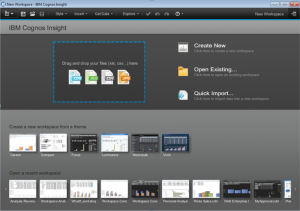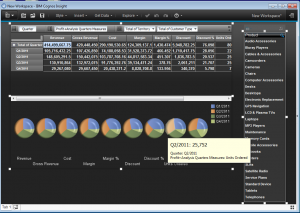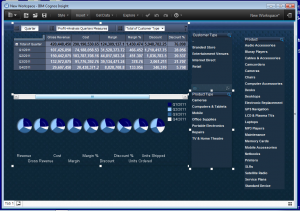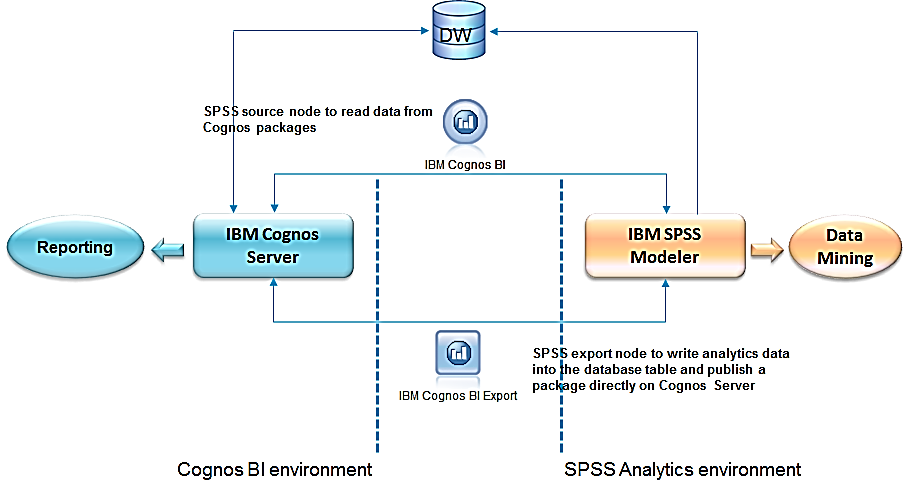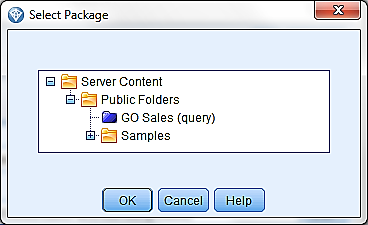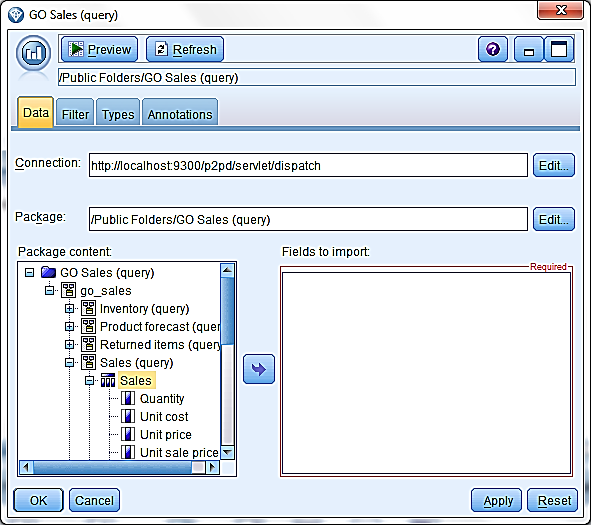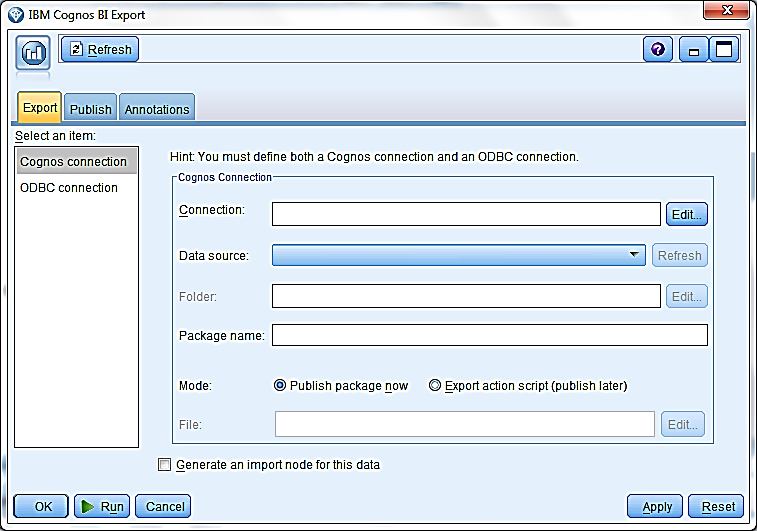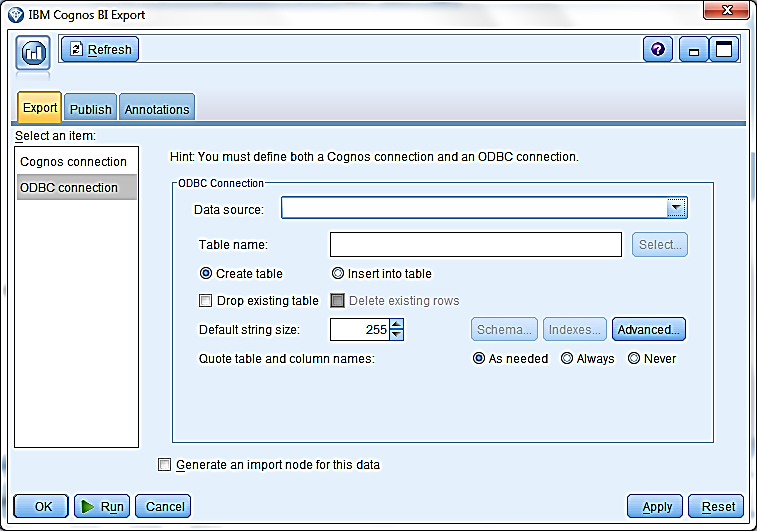One of the primary benefits to an organization that’s invested in IBM Cognos (or any business intelligence platform for that matter) is empowering its people to use the tools to interact with their company’s data to make smart, informed, and proactive decisions that positively impact the direction of the business. But unless a user feels confident working with the tools and the information returned, the success of the business intelligence investment will not be fully maximized. Proper training on the tools is imperative to instilling that sense of confidence and empowerment; the Ironside Group wants to be your training partner. Read more
Tag Archive for: cognos BI
The New England Cognos Users Group is an amazing opportunity to network and collaborate with other IBM Cognos Professionals in the Northeast Region. Each event is packed with informative talks and demonstrations from local organizations that highlight their own applied experiences with IBM Cognos software. Experts from the Ironside Group are always in attendance more than happy to answer your toughest questions or help you down the path to resolving your most bothersome issues. Attendance is always free and open to the public.
This quarter’s upcoming meeting includes two presentations from the Ironside Group. One of Ironside’s Senior Consultants, Greg Bonnette, will be presenting with Covidien’s Global Director of Data Warehousing and BI, Amarnath Gurivireddygari. In addition, Susan Ma who is also a Senior Consultant with the Ironside Group, will be presenting with Charlotte Ward from MA Generals Physician Organization.
When & Where
May 17, 2012 9:00AM to 3:00PM
Village by the Sea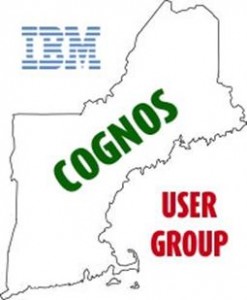 US Route 1
1373 Post Road
US Route 1
1373 Post Road Wells, ME 04090
Agenda
“IBM Cognos 10 Upgrade”
Amarnath Gurivireddygari, Global Director of Data Warehousing & Business Intelligence – Covidien and Greg Bonnette, Senior Consultant – Ironside Group
“IBM Cognos Insight”
Curtis Looney – Lodestar Solutions
“Automating IBM Cognos BI Content”
Corey Tome, BI Developer – Mass General Physicians Group
“Primary Care Operations Improvement Dashboard”
Charlotte Ward – Mass General Physicians Organization and Susan MA, Senior Consultant – Ironside Group
“Ask The Experts” Round Table“
Moderated by Carl Richardson MassHousing and Andrew McEwan – Comcast Inc
Registration
Click here to Register for Free (Space is limited, so don’t delay).
IBM Cognos Insight
In March of 2012, IBM released IBM Cognos Insight to the public, a new approach to providing a solution that addresses data discovery from a personal analytics perspective. Before we go any further, let’s stop and clarify what exactly we’re talking about. This application is NOT to be confused with “IBM Cognos Business Insight” (IBM’s name for its Unified Workspace in IBM Cognos BI 10) or “Cognos Consumer Insight” (IBM’s name for its social media analytics solution to capture sentiment).
Cognos Insight Comments
Ironside actively participated in the beta rollout of this product and was one of the first business partners to bring awareness to the general community by hosting a roadshow in various Southeast cities. Customers that attended were unanimous in their positive feedback. A sample of some of the comments overheard:
- “One of the best 1.0 product releases I’ve seen IBM put out.”
- “Drag and drop of Excel file to create a dashboard in less than sixty seconds is impressive…do that again.”
- “The warning message when you try to bring in more than 10 dimensions is a bit harsh.” (My personal favorite)
One of the most commonly asked questions during this roadshow was “Why did IBM invest and release this solution” that quite frankly, has some overlapping BI capabilities with Cognos 10 BI? I believe the main reason was to allow access to BI information for anyone at any time. There are still plenty of companies we speak with that do not have a BI solution, and are still immersed in the Excel spreadsheet world. The IBM Cognos Insight solution provides a great initial foray into the BI arena and offers a solution that companies can grow into. The best part about IBM Cognos Insight is that it is priced right at only $500 per user license, and it is a desktop solution (think limited IT involvement, if any). Given the recent Nucleus study that concluded for every $1 invested in business analytics, it returns $10.66 on average, that’s a steal. The other main reason in my opinion was to address some of the niche vendor capabilities that IBM Cognos BI was not able to easily provide. With IBM Cognos Insight, IBM can now help BI power users who want more self-service and personal analytics capabilities, bypassing IT bottlenecks.
IBM Cognos Insight Feedback
As we’ve begun to introduce this application to the user community, several use cases have been mentioned by customers that would provide immediate value. Here are a few examples to get the wheels turning:
1) Data Discovery – IBM Cognos Insight can import multiple data sources from common databases, Cognos reports and Excel to help you explore, visualize and analyze your data. I think of it as helping you transform your data into useable information so your organization can take action to improve decision making, drive better results, etc. I believe this has a huge side benefit of increasing BI user adoption since business users will take greater ownership in creating BI.
2) What-if/Scenario Modeling – IBM Cognos Insight leverages IBM’s in-memory OLAP cube technology (TM1), on the back-end. This allows customers to easily create dimensions to slice and dice data in various ways, perform what-if analysis leveraging built in spread and allocation options, etc. Given the uncertain world we live in, companies that can easily plan multiple scenarios and quickly put different plans into action to respond to constant change will outperform its peers.
3) Budget, Planning, Forecasting and Financial reporting “Light” – Since TM1 is on the back-end, you can leverage its capabilities to perform these traditional finance functions. In the interest of full disclosure, it should be noted that in order to publish the cubes and reports for broader audience consumption outside of the IBM Cognos Insight tool, it will be necessary to purchase a TM1 IBM Cognos Analytic Server license.
My Parting Thoughts on IBM Cognos Insight
We understand that the release schedule of Cognos Insight will be more frequent than Cognos BI enterprise releases. Existing IBM Cognos BI Advanced Business Author (and higher) license roles and Cognos TM1 Contributor license roles are entitled to use IBM Cognos Insight, so download it and share your feedback. As far as my personal first impression, I’m blown away at the Insight Community portal IBM built to support this product. There is excellent information; from getting started guides, to advanced techniques and even business accelerators. Check it out at https://www.analyticszone.com/homepage/web/displayHomePage.action. Let us know what your thoughts are on the Cognos Insight product and as always don’t hesitate to ask us any questions.
One of the features of IBM SPSS Modeler 14.1 is that it can now directly integrate with your IBM Cognos BI environment to leverage the power of predictive analytics. If you are new to IBM SPSS then feel free to reference our previous newsletter article showcasing all the components of IBM SPSS. This month’s tech tip will detail how IBM SPS Modeler integration is accomplished.
Before we get started with the tech tip, let’s review SPSS Modeler architecture from a high level.
1. Use an IBM Cognos BI source node to read data directly from a Cognos 8/10 Framework Manager package. This allows analysts to dive into the data mining process using friendly IBM Cognos package items rather than use underlying database tables that they may or may not be intimately familiar with.
2. Once the data mining process is completed, export the results back to a database table and create a Framework Manager package to be published on the IBM Cognos server for additional analysis and reporting.
Importing from Cognos Packages
1. Launch IBM SPSS Modeler and create a new stream.
2. From the Sources node tab, drag and drop the IBM Cognos BI node into the stream. Right click on the node and choose Edit.
3. Click on Edit within the Connection box to enter the Cognos connection information. Click OK to establish the connection.
4. Enter the following:
- Cognos server URL: Enter the dispatcher URL.
- Mode: Choose Set Credentials to log in with Cognos username and password. Choose Use Anonymous Connection to log in as anonymous user (only if anonymous login is enabled on the Cognos side).
- Namespace: Enter the namespace used to authenticate the Cognos user.
- User name/Password: Cognos log in credential.
5. Click on Edit within the Package box to select a Cognos package.
6. Once a package is chosen, the content will show on the left hand side of the dialog. Choose one or multiple items to bring them to the right side. All chosen items will be imported as columns to SPSS.
Exporting Cognos Packages
1. From the Export node tab, drag and drop the IBM Cognos BI Export node into the stream.
2. Right click on the node and choose Edit.
3. Click on Edit within the Connection box to enter the Cognos connection information. This is similar to what you have entered in the Cognos BI source node.
4. Once the connection is established, click on the Refresh button next to the Data Source to choose a data source where the information will be written.
5. Click on Edit next to the Folder box to choose a location where the package will be stored.
6. Enter a package name and choose to publish it now or create an action script to publish it later.
7. On the left side, choose ODBC connection to enter the ODBC connection info to the database.
8. Click on the drop down arrow next to the data source box to select or create the database connection. This connection must point to the same data source that you selected in the Cognos connection tab. If the connection has not already been created, the user needs to create it in ODBC Data Source Administrator on the Windows machine. If you are connecting through an SPSS server, the data connection needs to be created on the SPSS server.
9. Enter the table name and select how you would like the information to be added to the table. Edit additional information as needed.
10. Click Run to publish the package in Cognos server.
For any additional questions regarding SPSS Modeler and its implementation, please Contact Us.