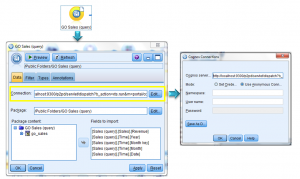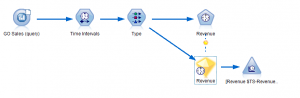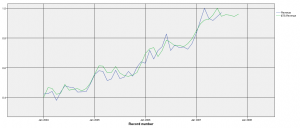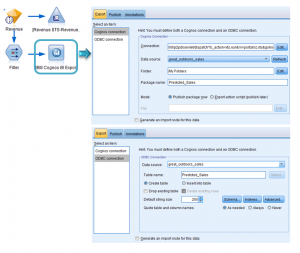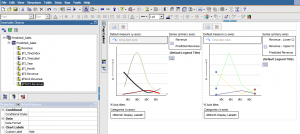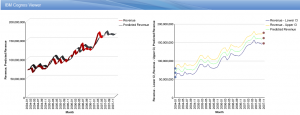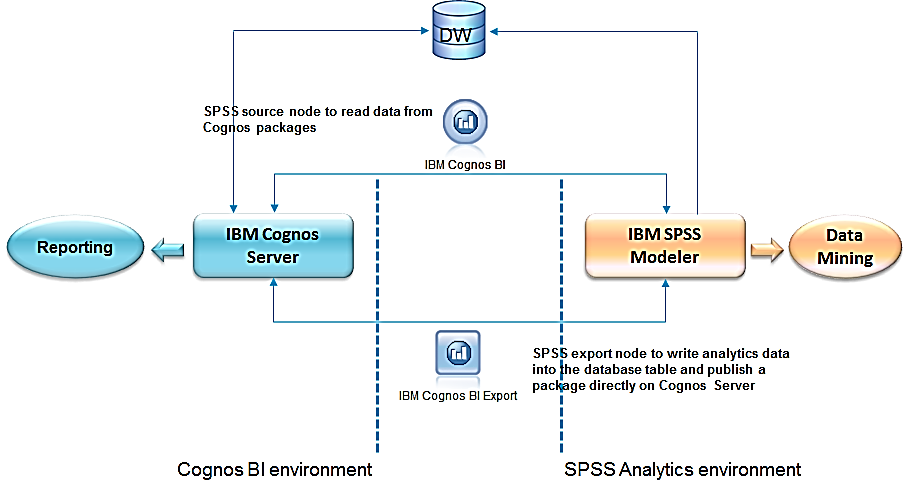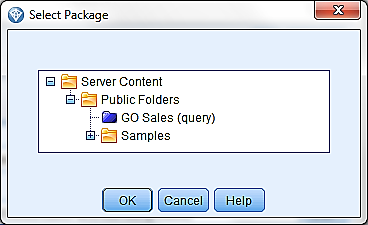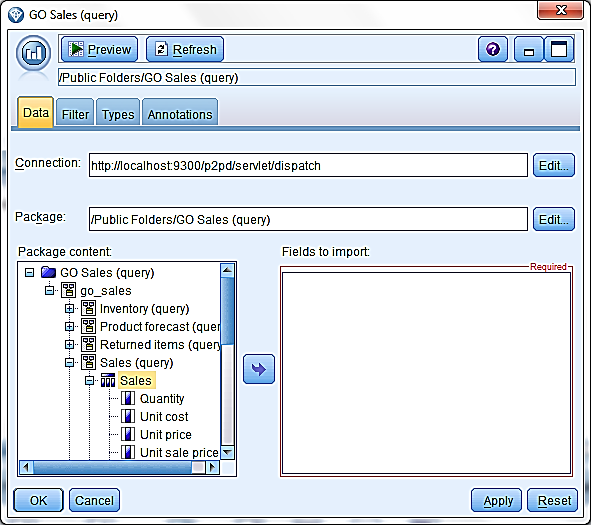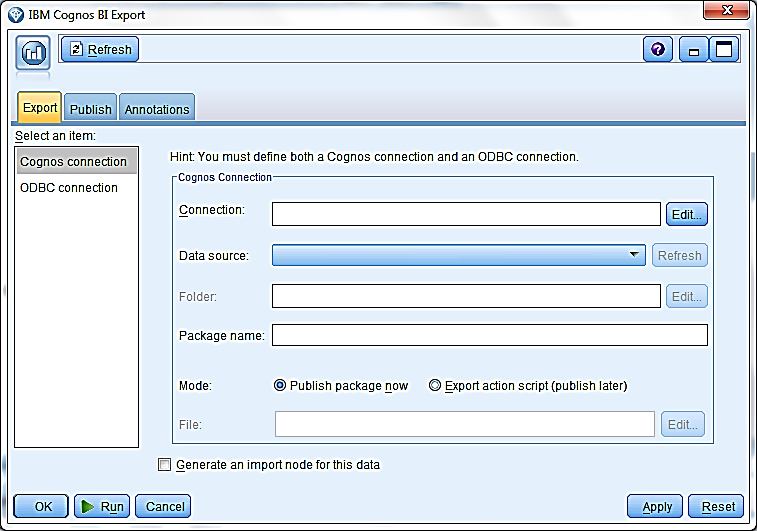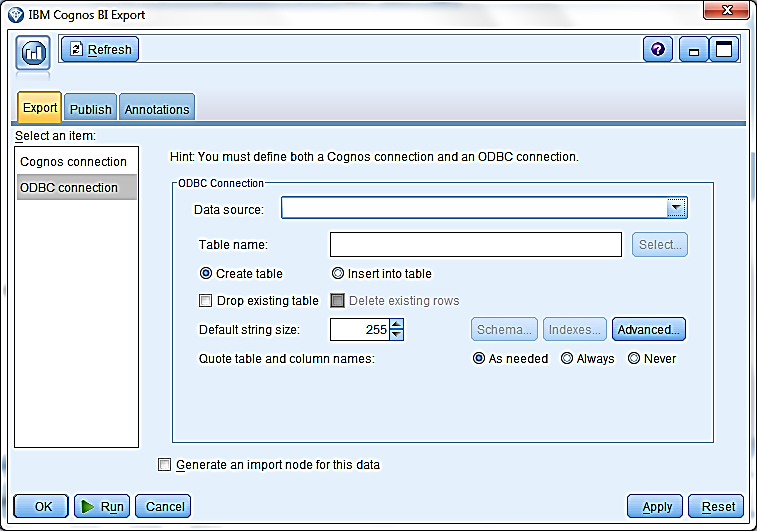What is Netezza?
Netezza is a dedicated data warehouse appliance that uses a proprietary architecture called Asymmetric Massively Parallel Processing (AMPP) that combines open blade-based servers and disk storage with a proprietary data filtering process using field-programmable gate arrays (FPGAs). Netezza integrates a database, server, and storage, which are all interconnected by a powerful network fabric into a single, easy to manage system that requires minimal set-up and ongoing administration, leading to shorter deployment cycles and faster time to value for business analytics. Read more